You’re here so you probably have questions about Netflix parting, such as: “How do I?” or maybe “Can I even?” Well, you’re in the right place to find answers! Here are the steps.
1) Prerequisites
First of all, you must be a Club Member to participate in the party. If you’re not already, you can sign up for the Club here.
Secondly, the party must be active. If you try to join a party that has already ended, it won’t work. You can still view the archived event including our cameras and chat, but your copy of the video won’t sync with ours.
Finally, if you don’t already have it, you must install the Chrome web browser on your desktop or laptop computer. Yeah, “Netflix Party” is an extension for your Chrome web browser. Unfortunately, that means you will have to use Chrome on a desktop or laptop computer to participate.
2) Install the Chrome Extension
From your Chrome browser, click here to get the “Netflix Party” extension.
3) Login to Netflix
Now visit Netflix in your Chrome browser and login like you normally would.
4) Open the Party
The link for the party can be found at the top of the relevant post on BaldMove.com. Click the party link and you should be taken to Netflix where either the video we’re watching will begin playing from the beginning.
5) Automatically Sync your Video
This is where Netflix Party gets good. Once the video is playing, click the red “NP” button in the toolbar at the top-right of your browser and you will be automatically synced up with wherever we are in the video. You should also see a chat window open on the right side of your browser.
Whether we fast-forward, rewind, skip intros, pause, or even move on to the next episode of the same show, your copy will follow ours exactly and instantly!
6) Customize your Profile
Once you’re synced up, you should probably add a nickname (or even change your profile picture) just so we know who we’re chatting with. Click the profile image in the top-right of the chat window to change your nickname and add a photo.
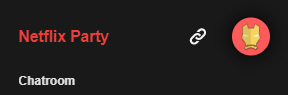
7) Enjoy!
or don’t… that’s entirely up to you.